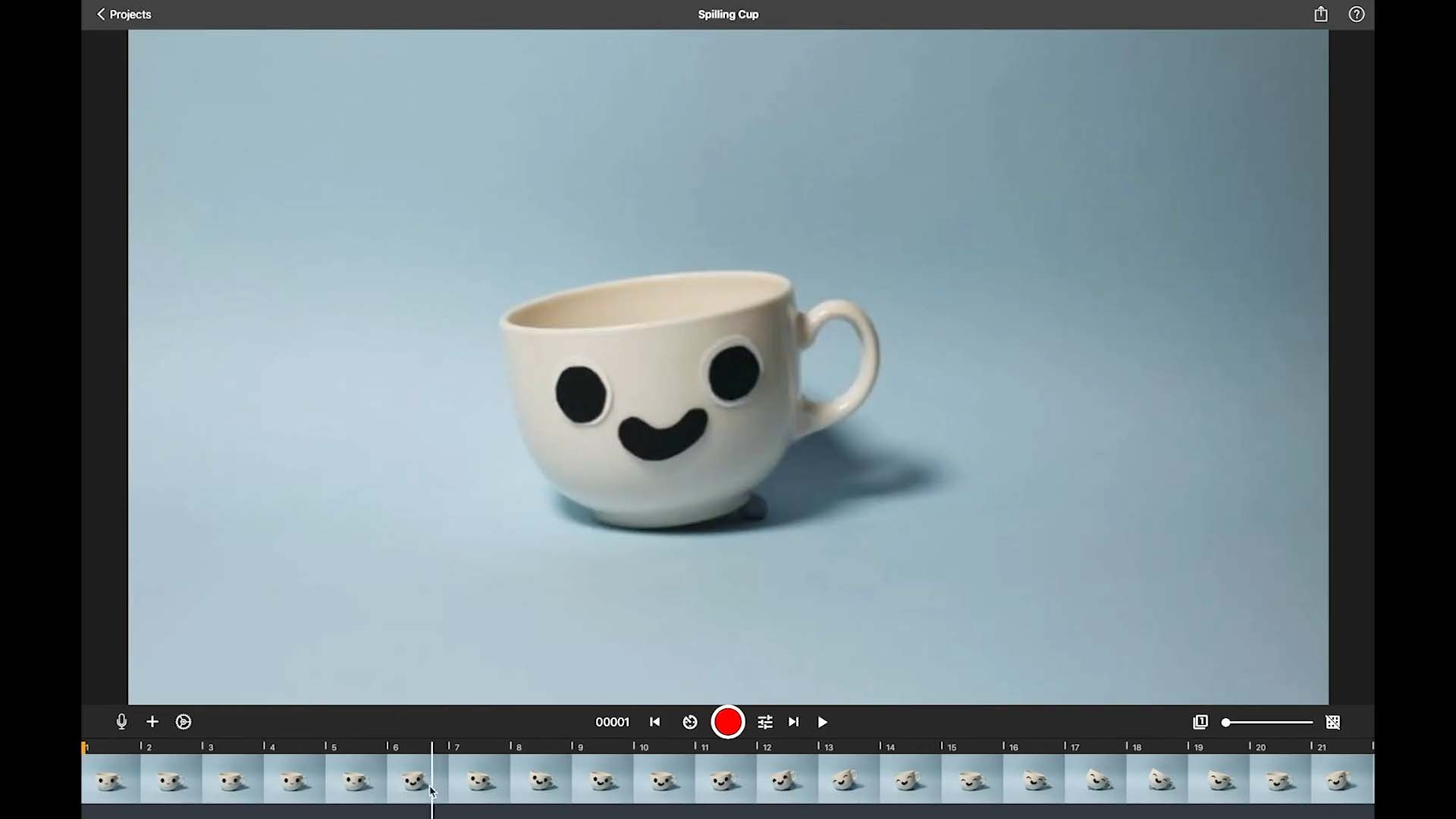Edit your movie
Delete, Copy, Paste and more.
If you shot a frame you don’t like or one that jiggled, you can easily delete it. Or you want to copy and paste frames, add a text, paint on it. All of those options can be reached from the frame edit menu.
- While in the movie editor, right click or click while holding the Control ⌃ key on a frames thumbnail in the frame-by-frame editor to open the frame edit menu.
- Do any of the following:
- Tap
to set the capture frames position.
- Tap
to pause or freeze the frame.
- Tap
to add or edit the audio clip attached to the frame.
- Tap
to edit a frames image. You can crop and adjust the image, draw on it or add text.
- Tap
to use the Magic Eraser to erase unwanted parts from the frames image.
- Tap
to merge multiple frames to simulate movement.
- Tap
to cut selected frames.
- Tap
to copy the selected frames into the clipboard.
- Tap
to paste frames from the clipboard into the movie.
- Tap
to reverse the selected frames.
- Tap
to delete all selected frames.
- Tap
to undo an operation.
- Tap
to redo an operation.
- Tap
Tip: Reverse, cut, copy, delete and pause can be used on multiple images at once. Hold down the Shift key ⇧ to while selecting frames.