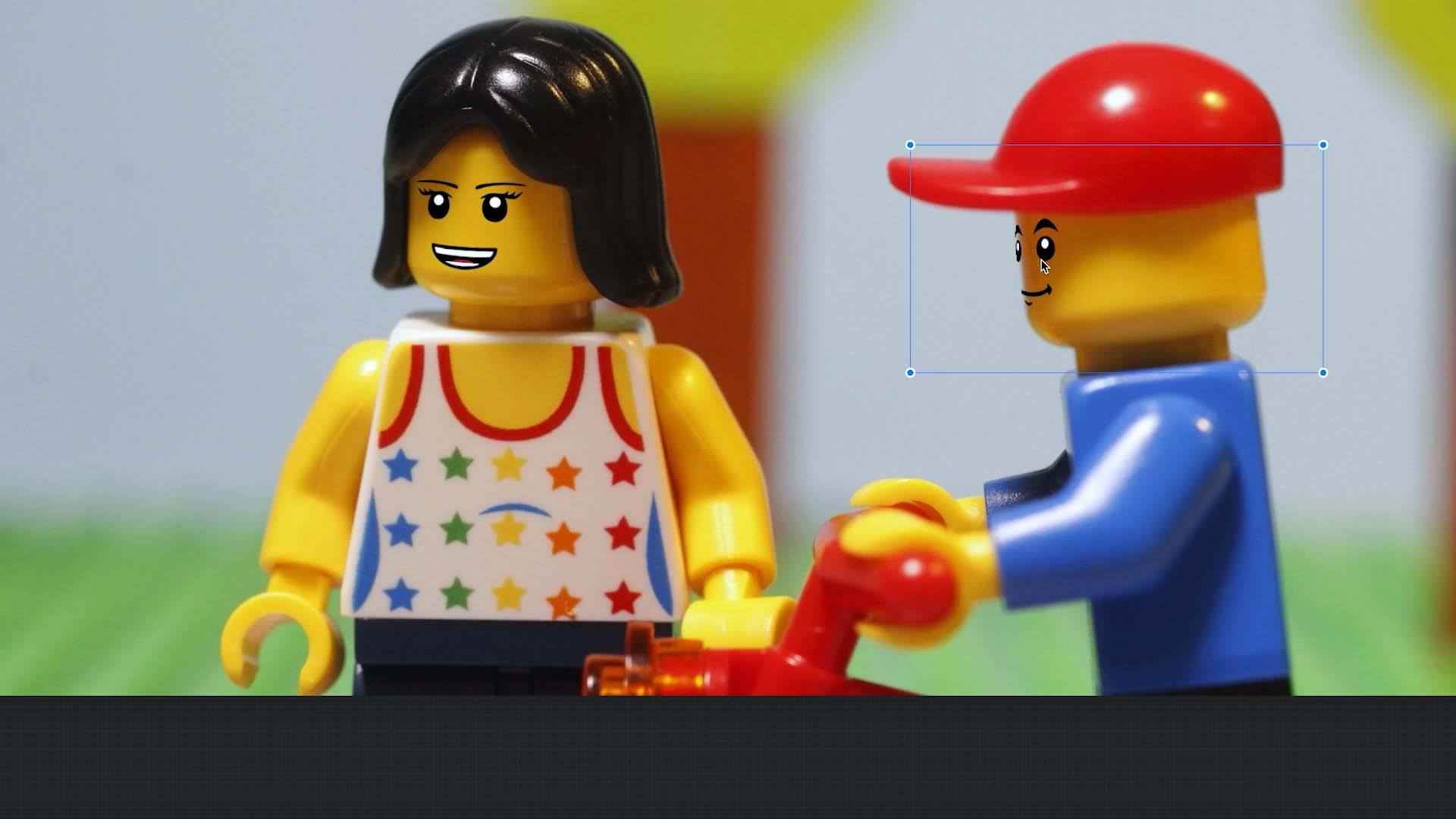Edit an Image
Brush Color, Size and Opacity
When you are ready to draw, select the color, size, and opacity of the brush from the top toolbar. Every time you change the brush size or color, a preview will be shown with the brush in the correct size, even when you are zoomed in or out of the image.
- Use the brush size symbol
to change the stroke’s size.
- Use the opacity symbol
to make the stroke more transparent.
- Use the color symbol
to select a new color for the stroke.
Stop Motion Studio comes with a set of predefined colors called swatches. You can change the color of a swatch at any time.
- Press the color symbol
to open the color swatches.
- Select Edit to open the color picker.
- Select a new color.
- The current color swatch will automatically change to the selected color.
- Press Done to close the color picker.
Choosing a color with the Eyedropper tool allows you to select any color found in the current image. The Eyedropper tool samples the color to designate as a new color. You can sample a color from anywhere on the screen.
- Press the color symbol
to open the color swatches.
- Choose Edit to open the color picker.
- Select the Eyedropper tool.
- Move the circular viewfinder over the color to sample it.
- The current color swatch will automatically change to the sampled color.
- Press Done to close the color picker.