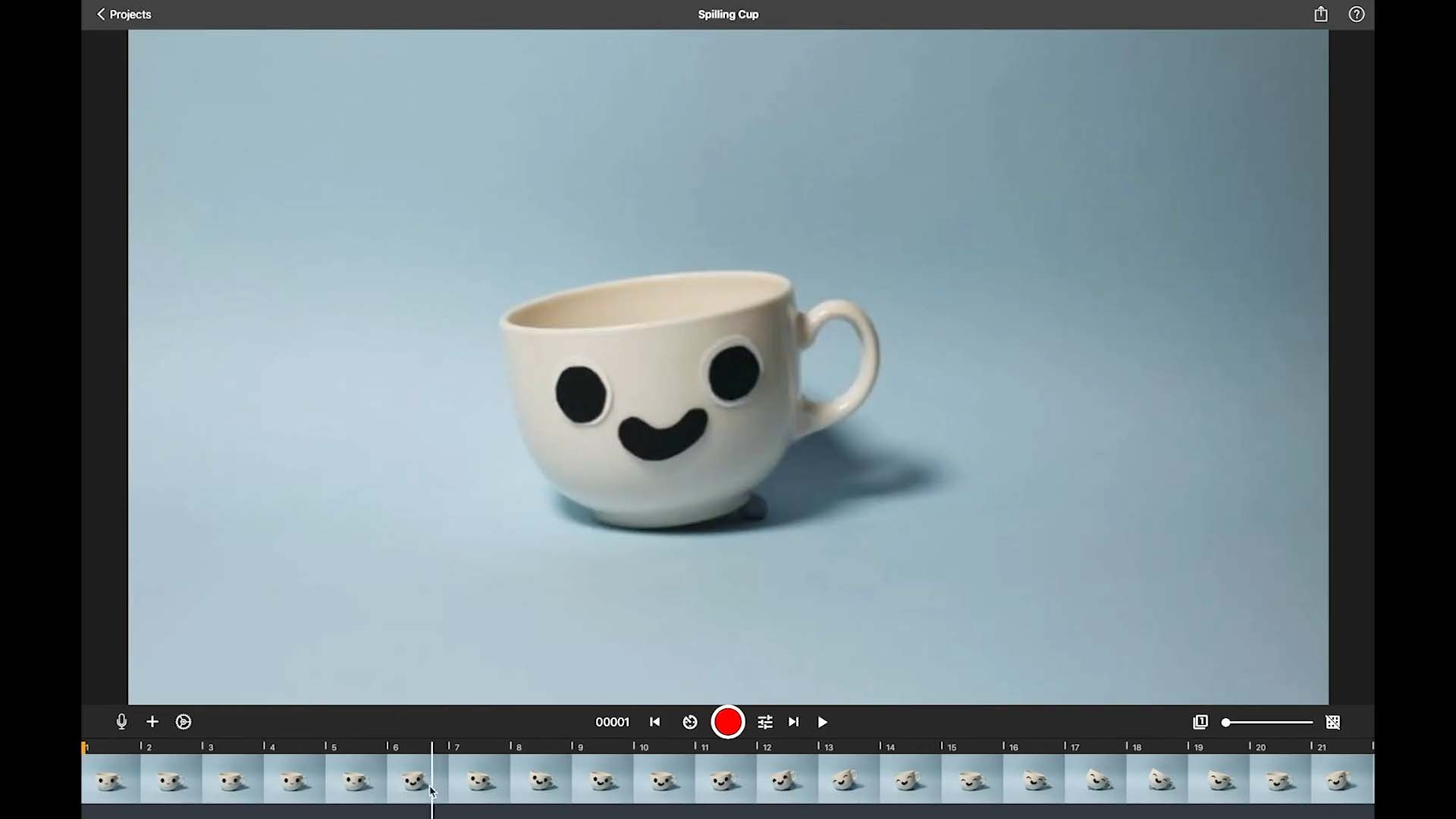Edit Your Movie
Frame Counter, Playhead and Capture Frame
Playhead
The playhead indicates the current position in your movie. Any images or audio clips added will be inserted at the playhead position.
- Mobile Device: The playhead is a rectangle in the middle of the frame-by-frame editor. In the timeline, it appears as a vertical line. Drag your finger back and forth to move the playhead.
- Desktop Device: The playhead is the orange marker in the frame-by-frame editor. Drag the marker to adjust the playhead position.
Frame Counter
The frame counter displays the frame number at the playhead position and the total number of frames in your movie. Moving the playhead updates the frame number accordingly. On desktop devices, a click on the frame counter allows you to change the display format.
Capture Frame
The capture frame is a special frame in your timeline marked by a camera icon. It serves as a placeholder for the next image you capture. Moving the playhead to the capture frame position shows a live view from your camera, and the frame counter indicates the frame you are about to capture.
Scrub Bar (Desktop Only)
The scrub bar is a white line that appears when hovering over the frame-by-frame editor. It allows you to quickly scrub through your animation.
TIP: You can move the capture frame to any position within your movie. For instance, to add more frames in the middle of your movie, open the frame edit menu and select Insert Camera to place the capture frame at the desired position. All subsequent captures will be added there.