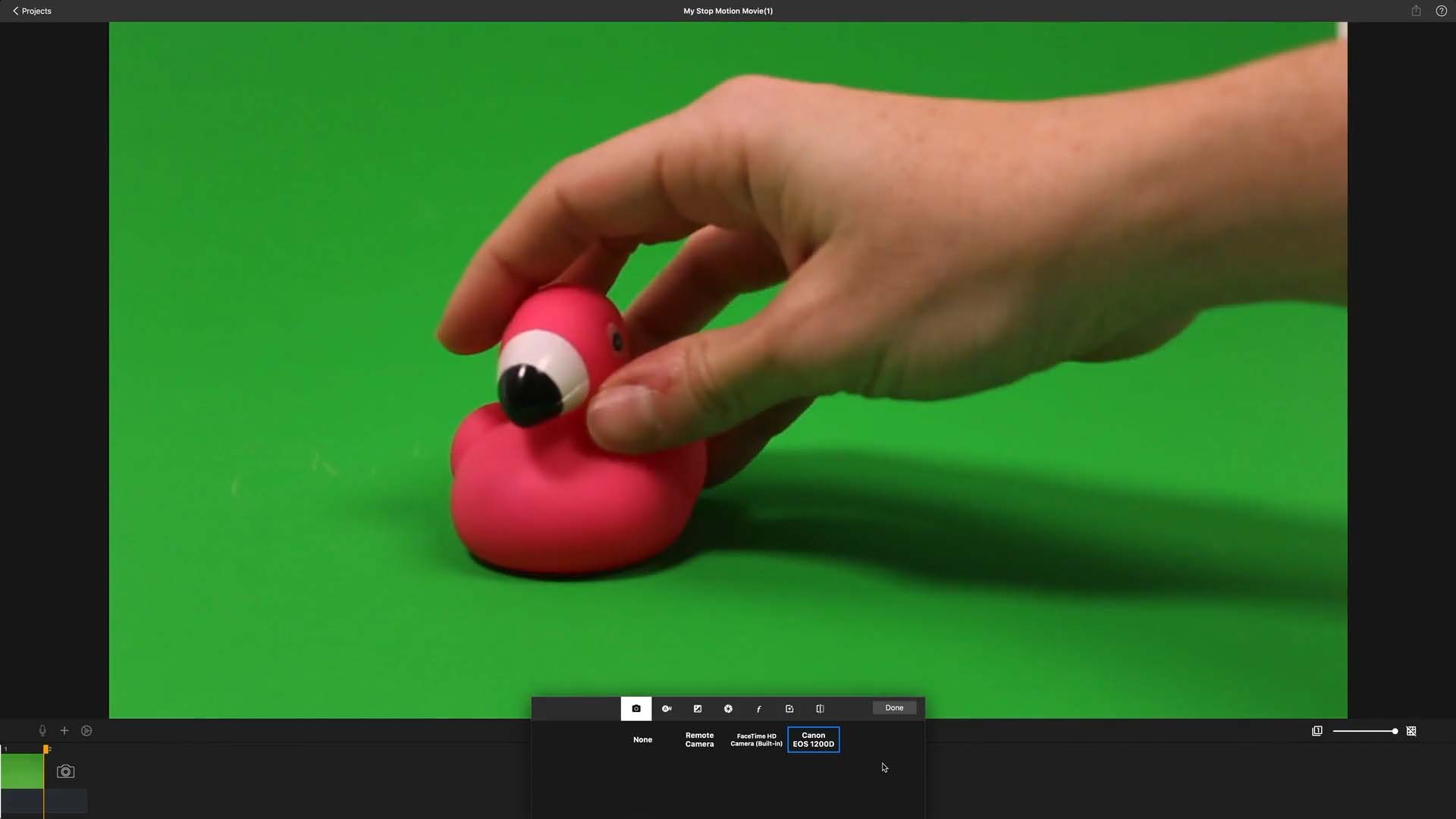Green Screen
Color and Sensitivity
The green portion on the screen should now display the backdrop you’ve selected, with the figure(s) you are shooting positioned in front of it. This effect creates the illusion that your subjects are situated within the new environment or setting you’ve chosen. However, if you still notice remnants of the green background showing through, you may need to adjust the color or sensitivity of the green screen filter.
To adjust the sensitivity, do the following:
- While in capture mode, press the capture settings button
to access the capture settings menu.
- Choose the green screen symbol
and select the color you want to replace with the background.
- Adjust the sensitivity slider a little bit until your background picture appears clearly with no artifacts.